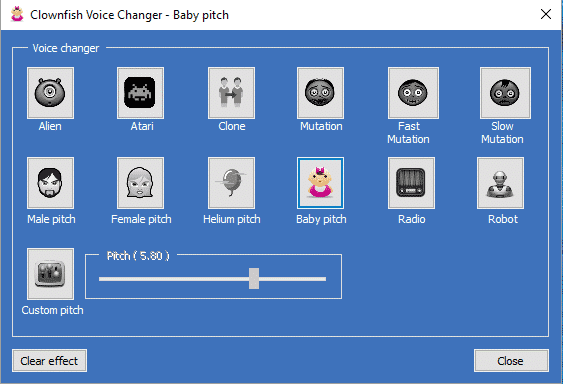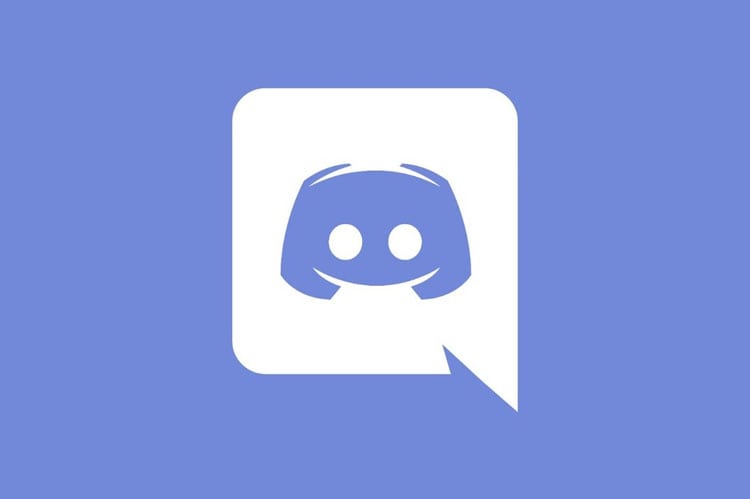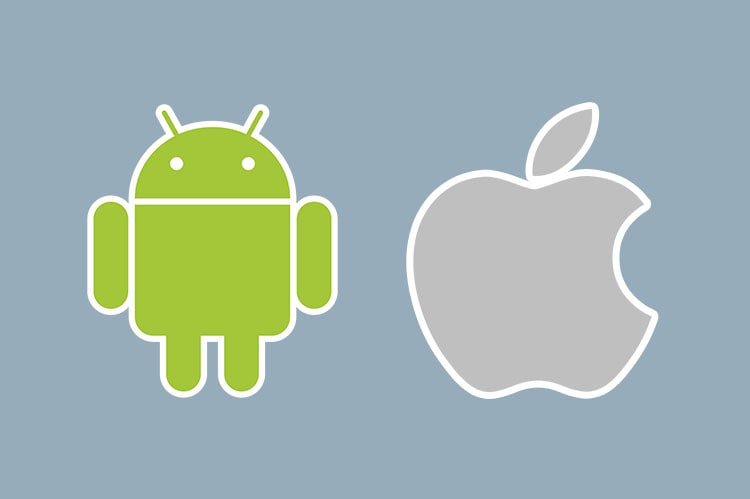Best Free Voice Changer for Xbox 2023
In this post we have created the best guide to change your voice on Xbox and sound totally different. If you want to play pranks on your friends, hide your voice to keep your privacy or simply get into the role of a video game character, keep reading this article. We are going to show you the easiest way to do this. First of all, you will need to have an Xbox microphone and an Xbox console, we are going to show you step by step how to do it. This is the best voice changer for Xbox!

How to Change your Voice on Xbox One?
A lot of people ask us, how they can change their voice on their Xbox One. The reason why there are a lot of people asking this question is that they want to change their voice to something else than their real voice. They will play a lot of online games, so they want to disguise their voice. For instance, they want to disguise their voice to something like a robot or some other weird stuff. But, how do you change your voice? It can be very simple, but if you don’t know how to do it, you can’t change your voice on Xbox One. And, that’s why we have prepared this article. We will show you how to change your voice on Xbox One. So, let’s start. How to Change your Voice on Xbox One.
✅ Easy mode: Voice Changer for Xbox through a mobile device.
This is one of the easiest and cheapest methods to change voice on our game console while playing video games. To do this, you will need an Android or iPhone mobile device, this method is compatible with both operating systems. In addition, you will need to have the following components:
- 1 Xbox One Controller.
- 1 Mobile phone (Android or IOS).
- 1 Turtle Beach Headset Audio Controller Plus for Xbox Series X|S & Xbox One (Buy here).
- 1 Headset with removable microphone (they cannot be the ones that come with the Xbox), it needs to have a removable microphone. If you do not have one and want to know what type of product it is, click on the following link. (Buy here).
- 1 3.5mm Stereo Audio Cable Extension Male to Male Nylon Braided Zerist Tangle-Free AUX Cable for Headphones (1 Pack 4ft/1.2m). (Buy here).

Step by Step Tutorial to Change Voice on Xbox One.
- First of all, you will need to download the mobile application called “Robo Vox” is avaliable on Google Play for Android devices. If you have an IOS device, you have to download one of these apps: “Voice Synth (12$), “EZ Voice” free, “Robo Vox” free or “Smule Sing” free available on the App Store.
- Now, you will need to download the application and install it on your mobile device. Once it is installed, you will need to open it.
- Once you open it, you will need to connect your Xbox One Controller to the Turtle Beach Headset Audio Controller Plus for Xbox Series X|S & Xbox One. As shown in the image below.

- The next thing you need to do is to connect the adapter (Turtle Beach Headset Audio Controller Plus) to the headphones using the 3.5mm Male to Male cable.
- The next step is to remove the microphone from the headset, which is why I mentioned earlier that we have to buy a headset with a removable microphone. We will connect with the cable 3.5mm the mobile and the input of the microphone of the headset.
- And that’s it, we just have to open the application and start using the voice changer for Xbox One.
How do I start the voice changer for Xbox?
It is very simple. If you have followed the steps mentioned above, the only thing you have to do is to make sure that the microphone is not muted, we open the application that we have downloaded on the phone, either for Android or IOS. The next thing we have to do is to configure the microphone as input and the headset audio as output. Then, we will use the application to choose the voice effect we want. All that’s left is to enjoy this voice modulator for Xbox One.
If you have any doubts, you can watch the following video which explains step by step what I mentioned in the article. See you in the next post!
https://www.youtube.com/watch?v=6xXyVjeGWQA
Don’t miss these articles
Voice Changer Apps
Android & iPhone
[starbox]Last Updated Date:
[metadata element= “date” ]